An important part that is often forgotten in multichannel marketing is linking Google Ads and Google Analytics 4 through GA4 conversions. This is because the set conversions within Google Analytics 4 can be used by Google Ads' algorithm. Google Ads' algorithm uses this information to learn more about your target audience and which visitors are or are not likely to proceed to a purchase. When the Google Ads algorithm is able to work more effectively, your campaigns will run better, you will find out more quickly which search terms lead to conversions and which campaigns you can best interrupt, your budget can be spent better and your Google Ads campaigns will deliver more returns.
GA4 conversions
Google Analytics 4 conversions, also known as GA4 goals, are the events that act as the endpoints of the customer journey on your site. For example, this could be a completed contact form, a purchase or a scheduled appointment. In Google Analytics 4, you set these events as conversions so that GA4 reports and GA4 explorations can be tuned accordingly.
In your GA4 account, go to Data View via Manage and then click through to Conversions. Here you can see which events are already set as conversions.
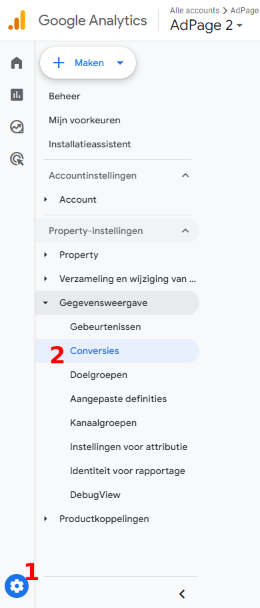
Want to set up another event as a conversion as well, or set up a completely new conversion? Then go to 'Events' under 'Data View' in your GA4 management. In the last column, you can turn an event into a conversion by marking it as a conversion.
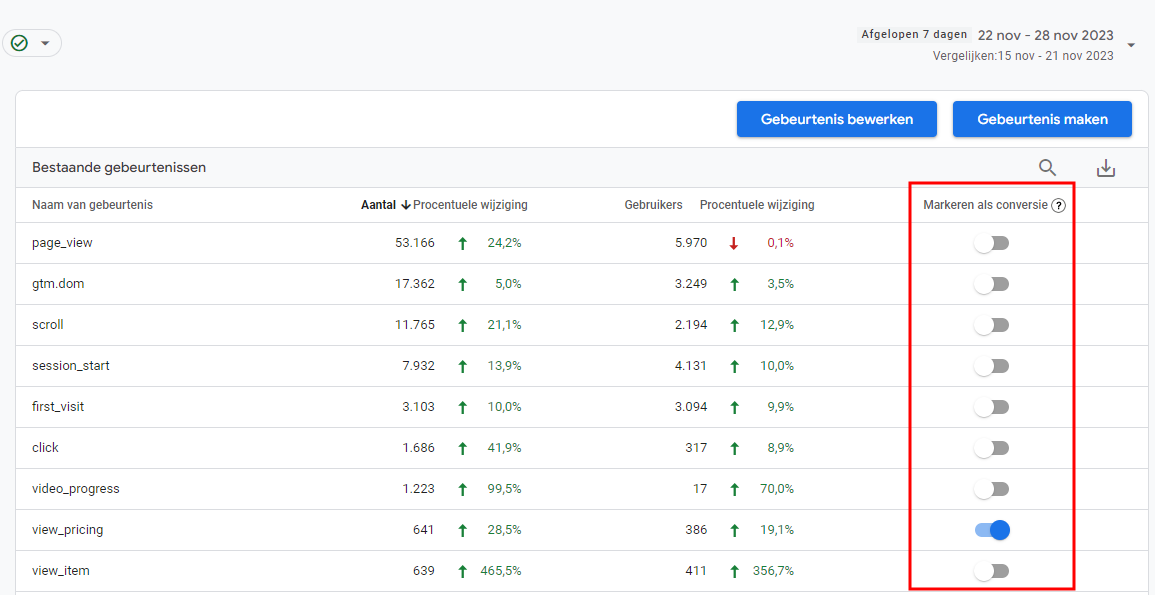
Is the desired conversion not yet among them? Then you need to create a new event. You do this by creating a new tag in Google Tag Manager on the web container with a GA4 event as tag configuration. In the tag configuration, enter your GA4 measurement ID and give the event the desired name. Then you set the trigger so that this tag is fired at the desired site interaction.

When you have created a new event for GA4, the event must first be sent to GA4 once from Google Tag Manager. So perform the site interaction on your site where you set up the trigger. Once you can see the event in GA4's event view, you can also mark that new event as a conversion.
Linking conversions from GA4 to Google Ads
To link your conversions from Google Analytics 4 to Google Ads, you must first link your Google Ads account to Google Analytics. You do this in your Google Ads account via Linked Accounts in your settings. Under your linked accounts and products, look for Google Analytics (GA4) and Firebase and then click 'Manage and link'. In the status column, the status may be "Not linked," follow the instructions within Google Ads to link the two platforms.
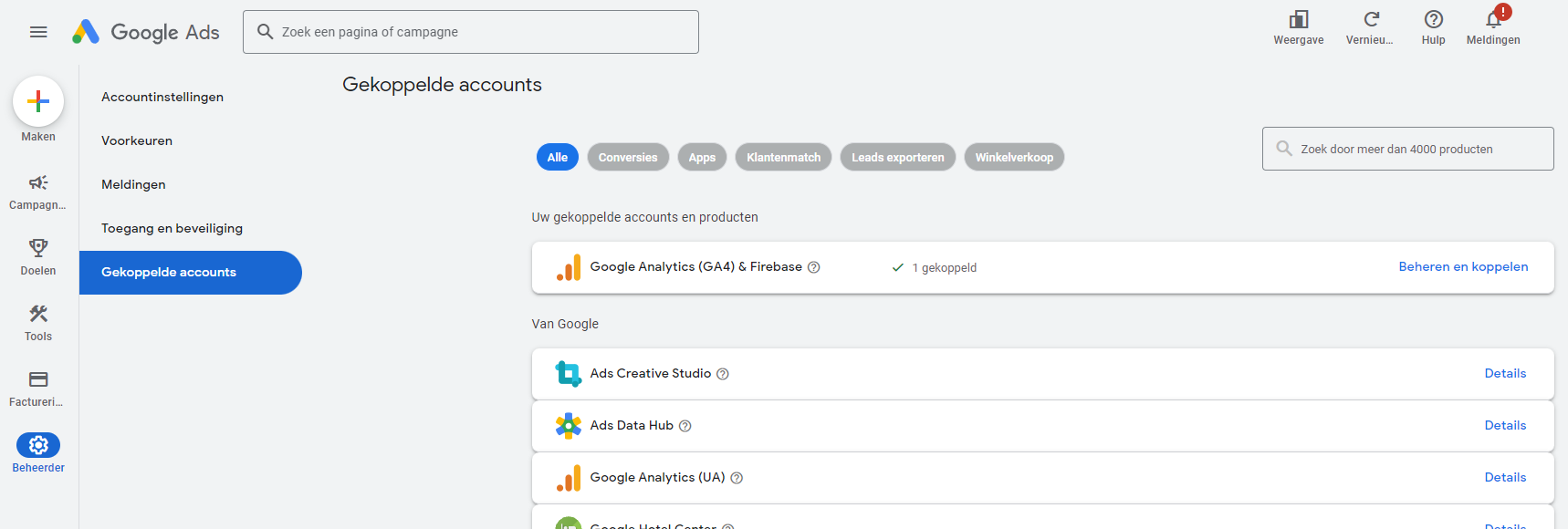
Your Google Ads account is now linked to your GA4 account and the conversions can be linked. To link your conversions, go to 'Goals' in your Google Ads account and then under 'Conversions' to 'Overview'. Then click 'New Conversion Action' and then 'Import'.
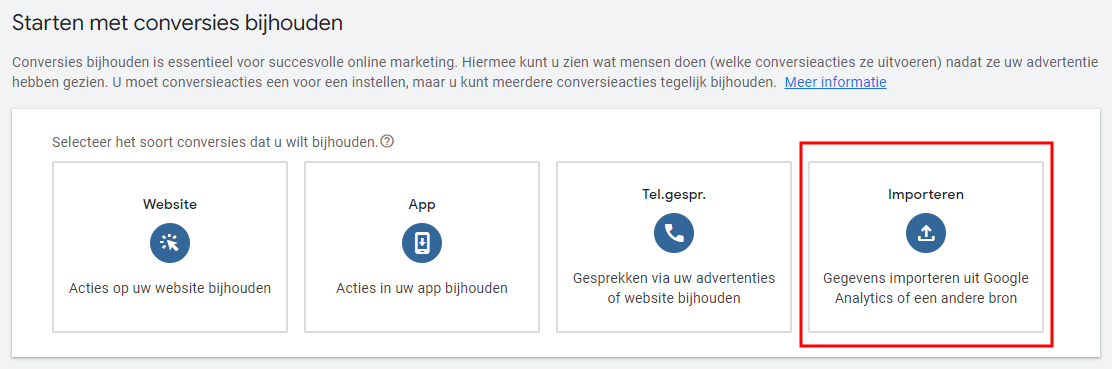
In the import options, choose 'Google Analytics 4-property' and then select 'Web'. When you continue, select the name of the conversion you set up in Google Analytics and import it to Google Ads.
Caution! It may take several hours for your GA4 conversions to show up in Google Ads.
Making your GA4 goals more accurate
When you link your GA4 conversions to Google Ads, the Google Ads algorithm has more data to work with and will benefit your campaigns. However, you are dependent on the data coming in on GA4. In today's time where browsers, platforms and operating systems are becoming more and more protective of their users' privacy, where the European Union is introducing more and more stringent guidelines and rules regarding the AVG and where visitors with AdBlockers can often no longer be tracked via third-party scripts, it is of enormous importance to thus have accurate measurements within GA4.
To improve your data within Google Analytics (and therefore your Google Ads), it is necessary to set up server-side tagging as a tracking setup. The conversions and events you miss through your third-party tracking setup (often between 30% and 60%) can be measured thanks to server-side tagging.
Besides better measuring the number of events and conversions, an excellent DataLayer will also allow you to collect userinfo and productinfo and pass it to Google Analytics and Google Ads. This will allow Google Ads' algorithm to function even better.
AdPage Google Ads conversion tag
In line with our server-side tagging solution, we at AdPage are also developing our own server tag for Google Ads conversions. We noticed that the standard Google Ads conversion tags on the server container did not function optimally because the view through is not counted. Below you can already see our first test results. The "Purchase (server-side clicks)" conversion action registers 16% more conversions than the primary conversion action set on the website. That looks promising in any case.
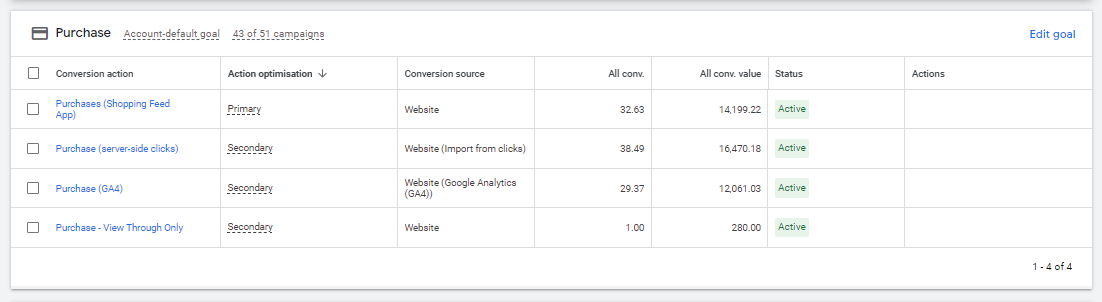


.png)

.png)
